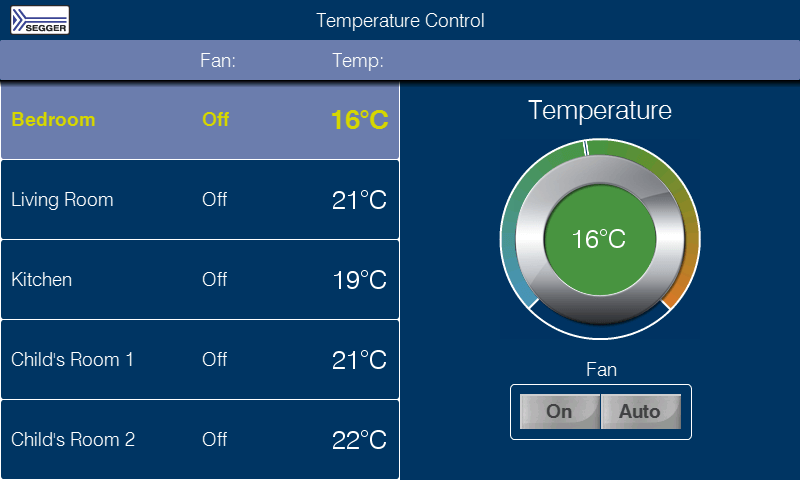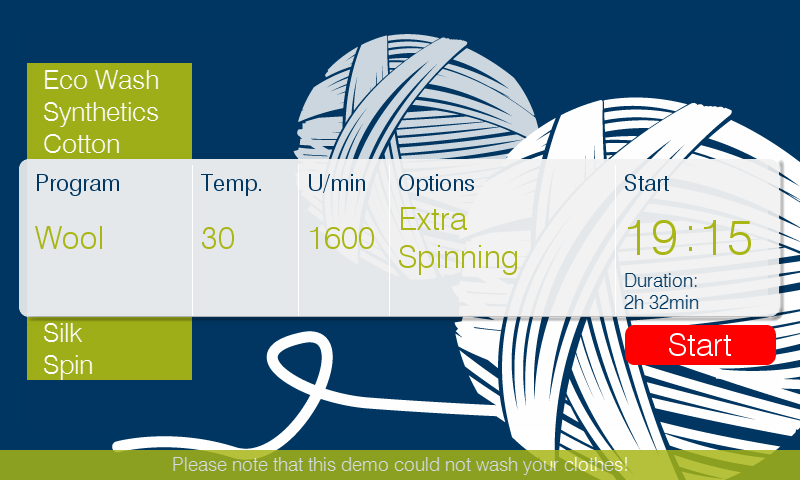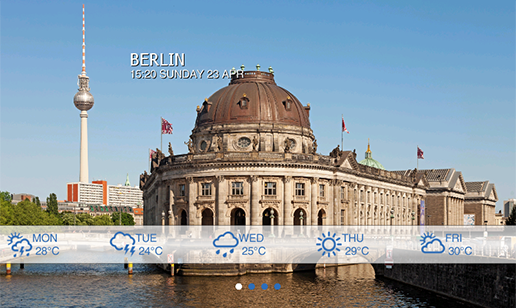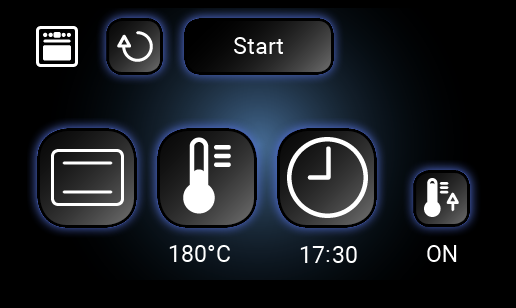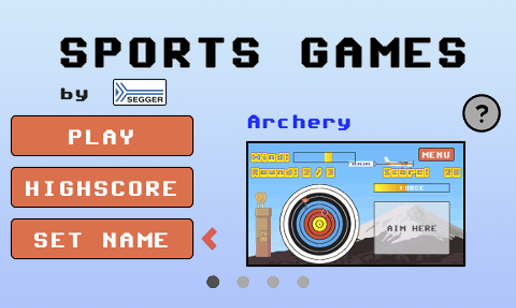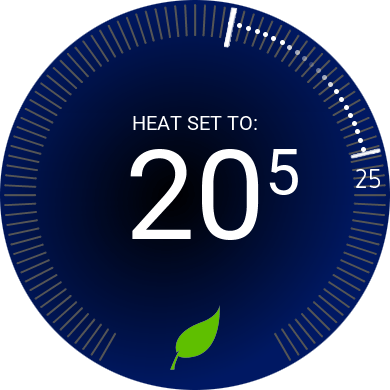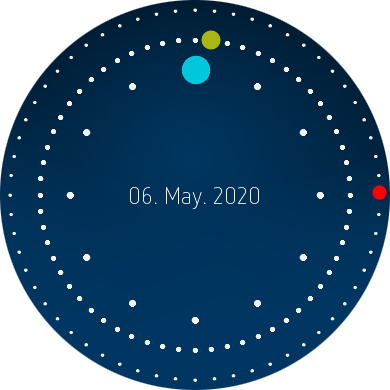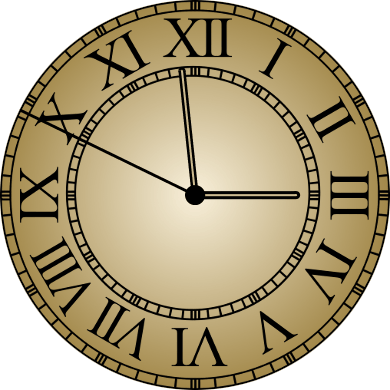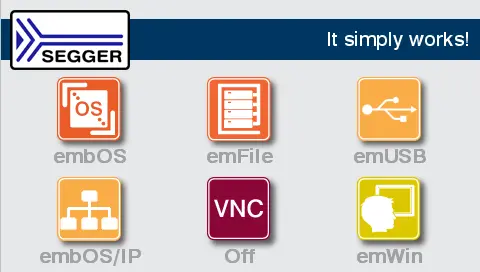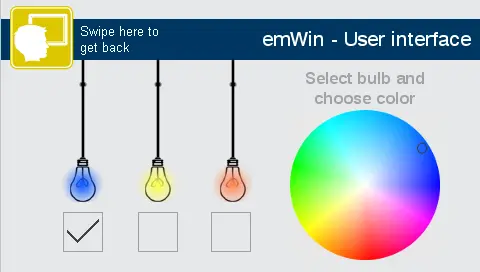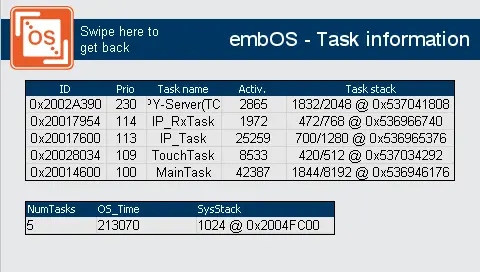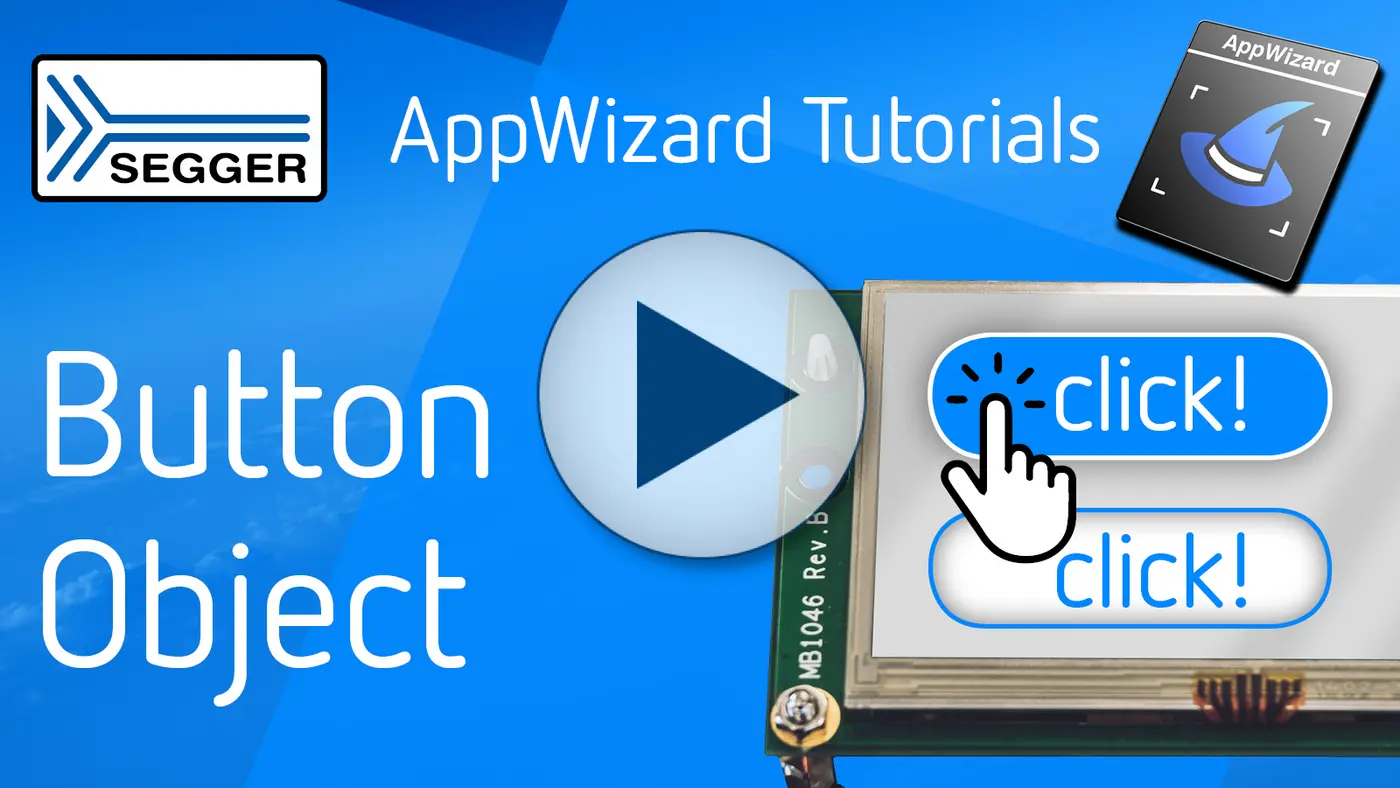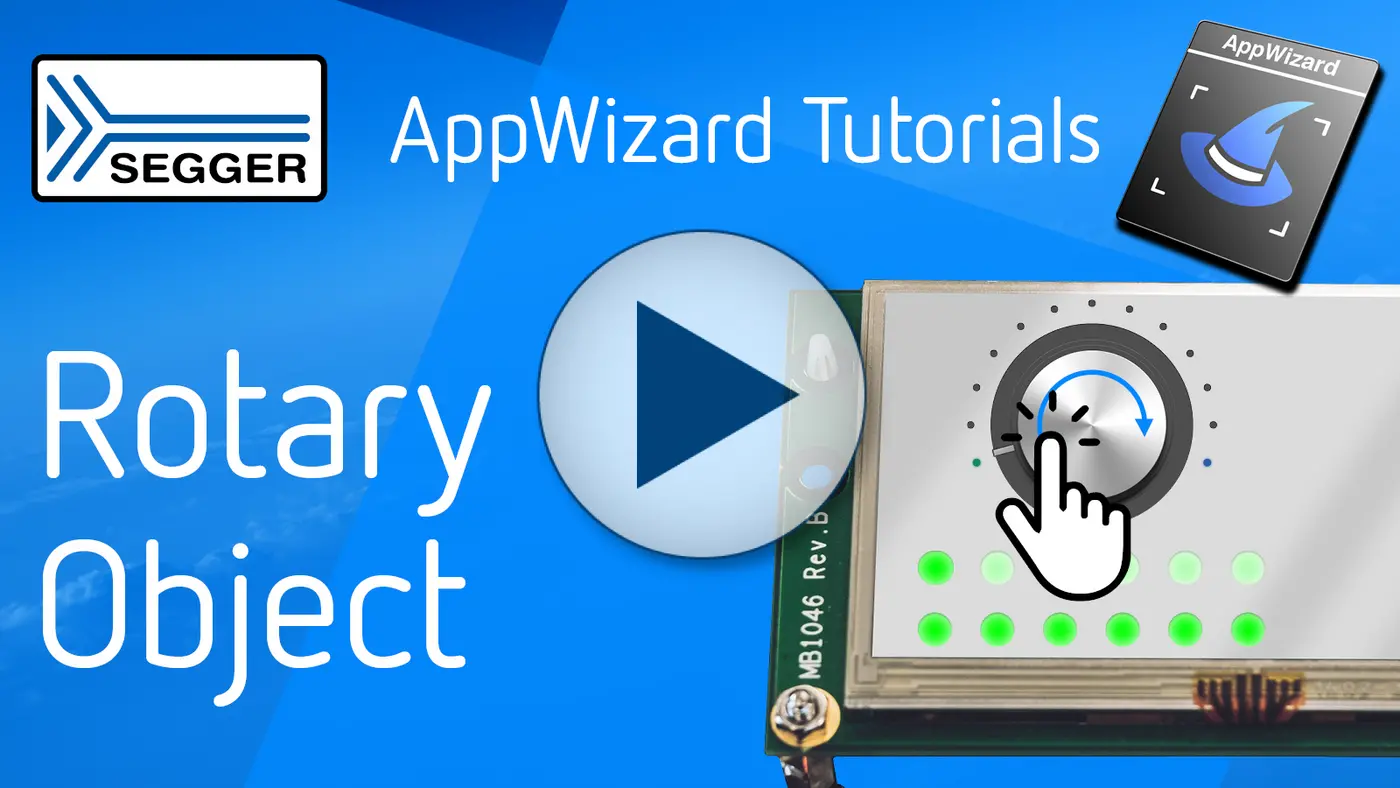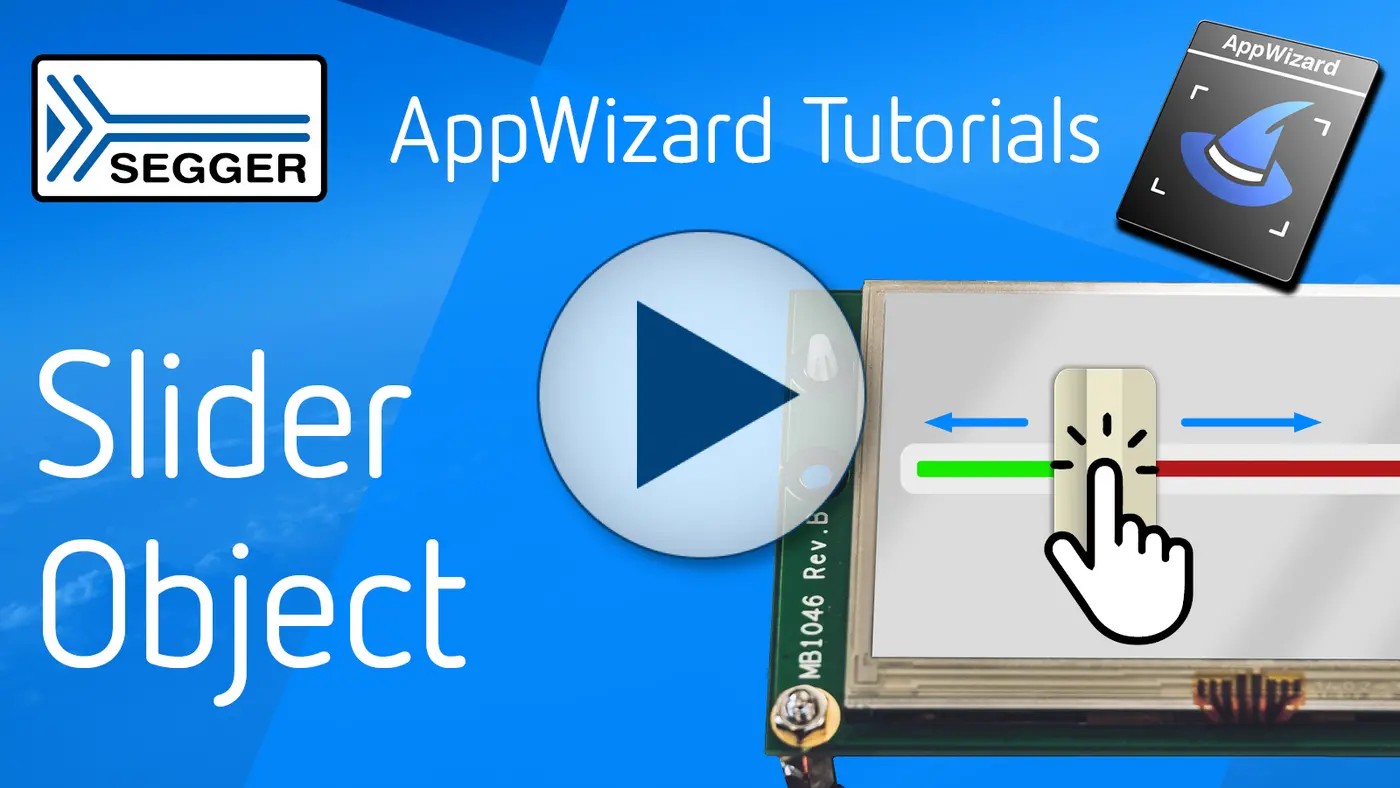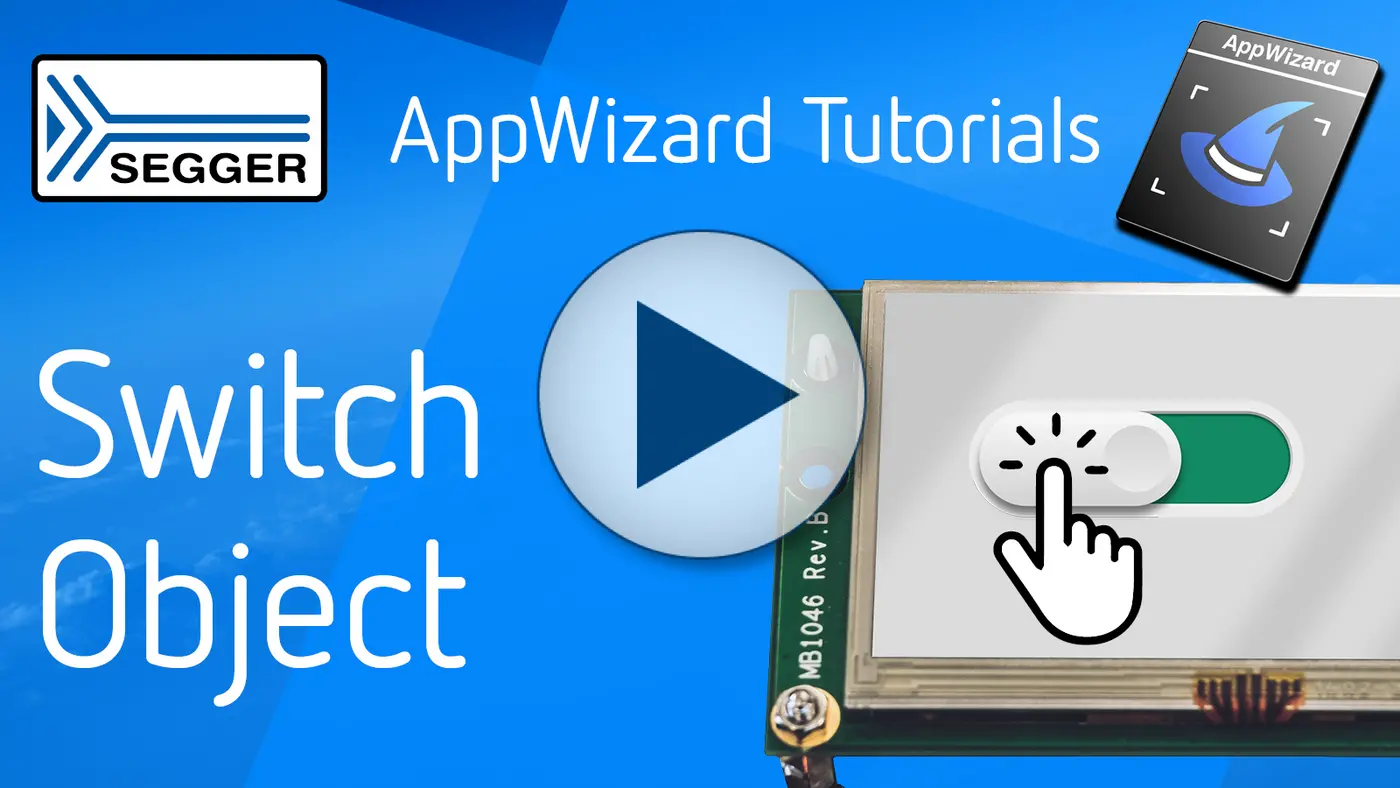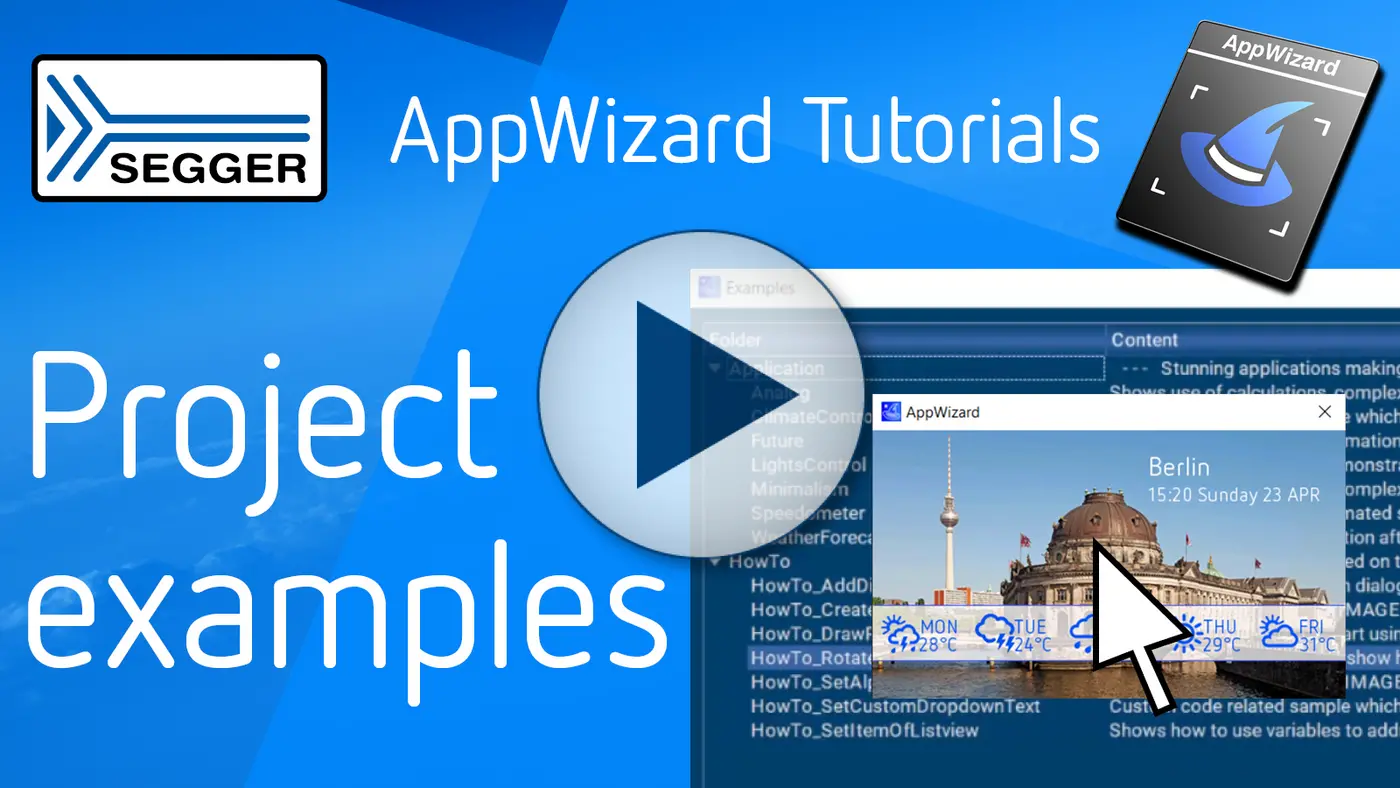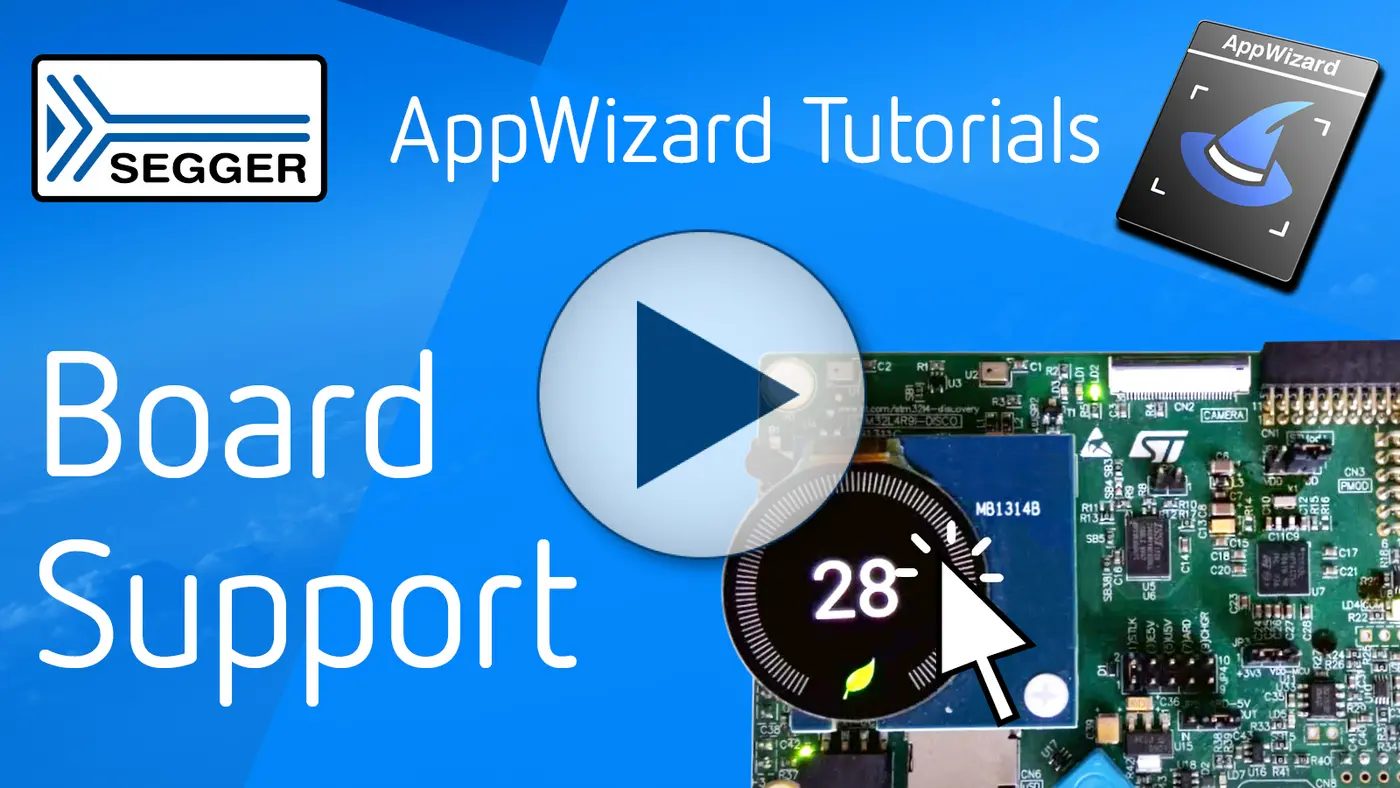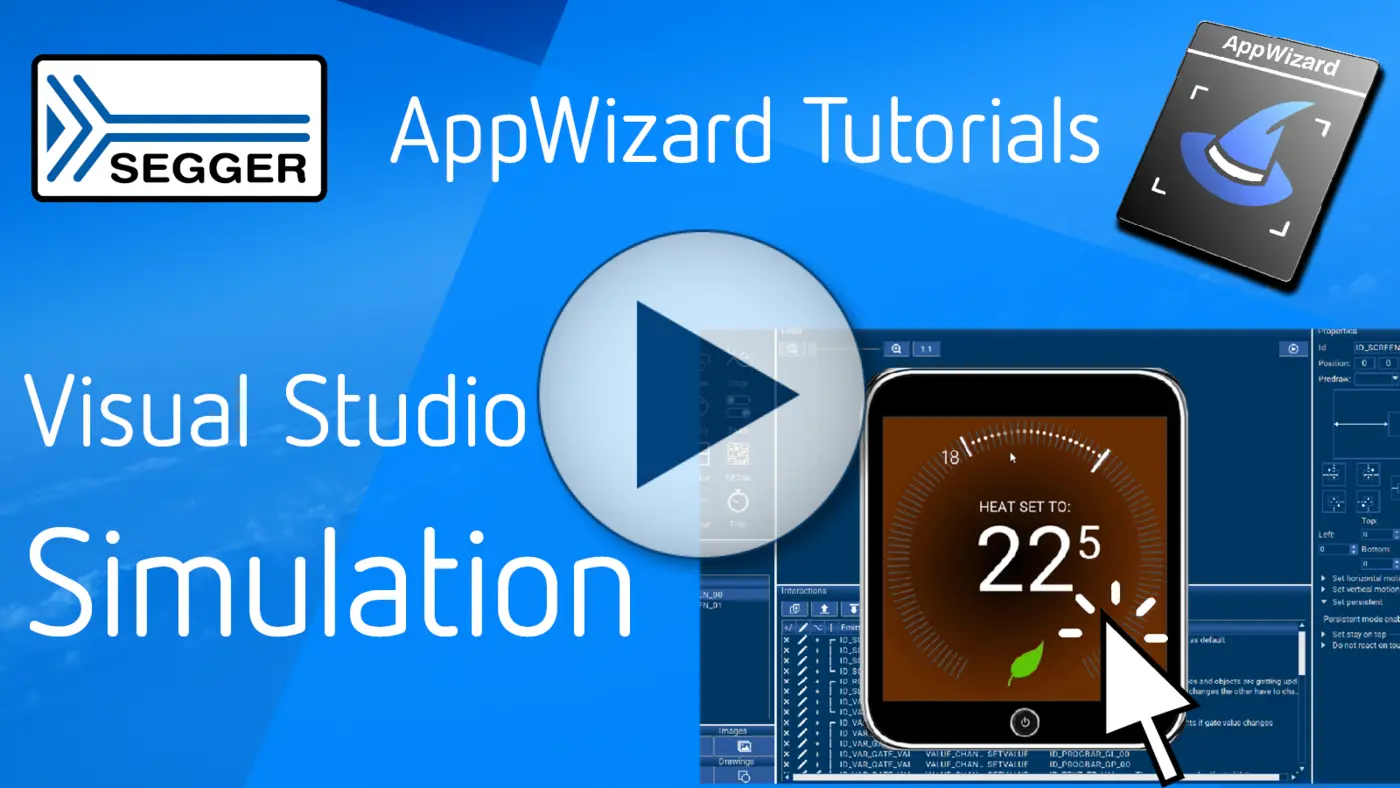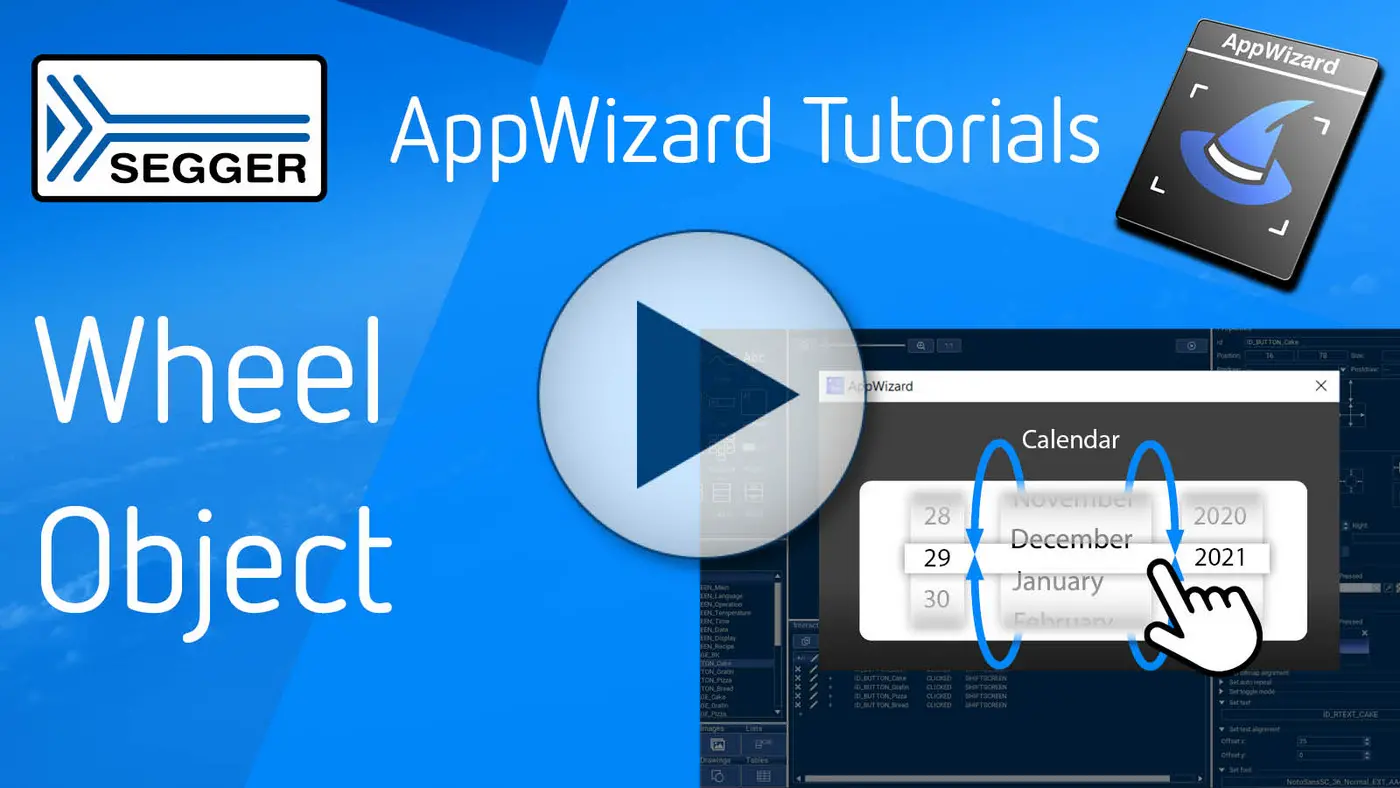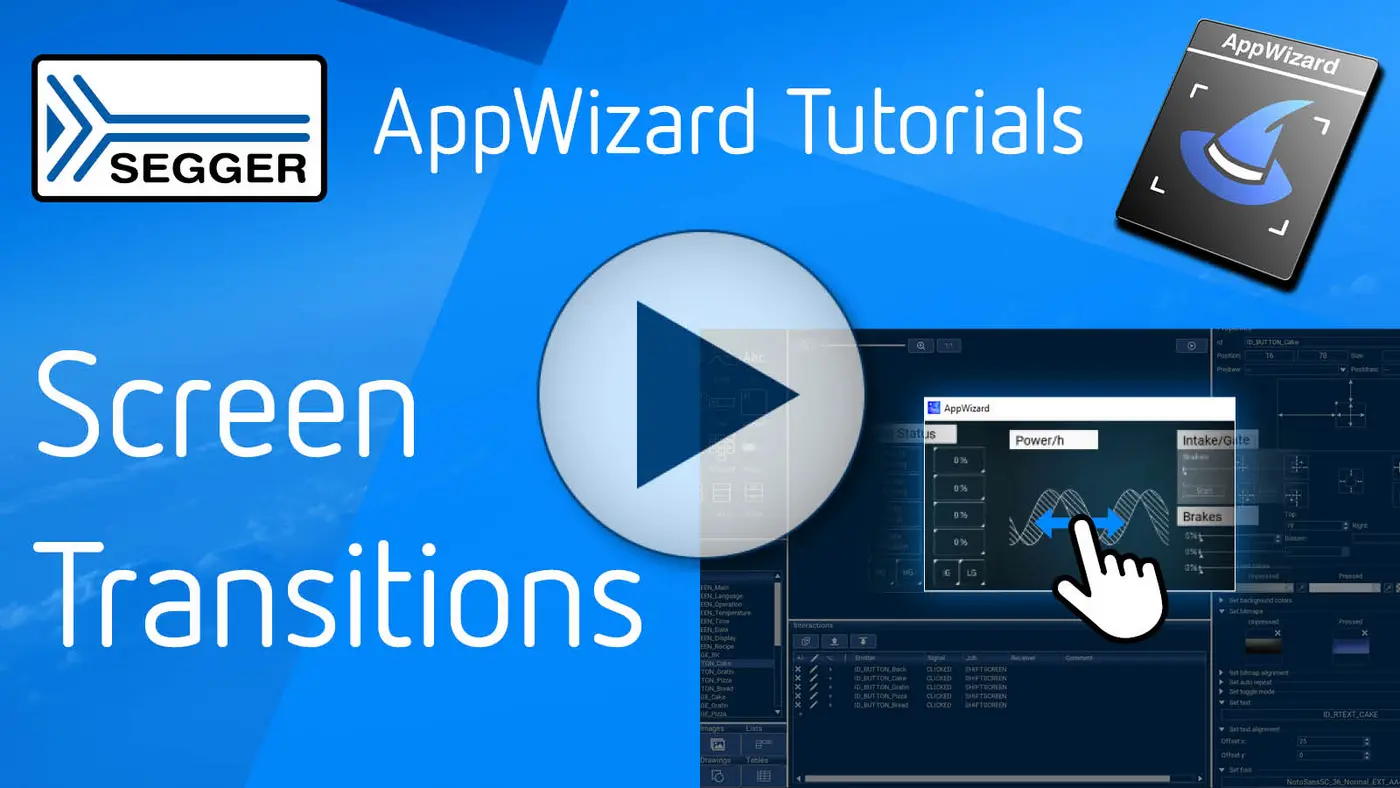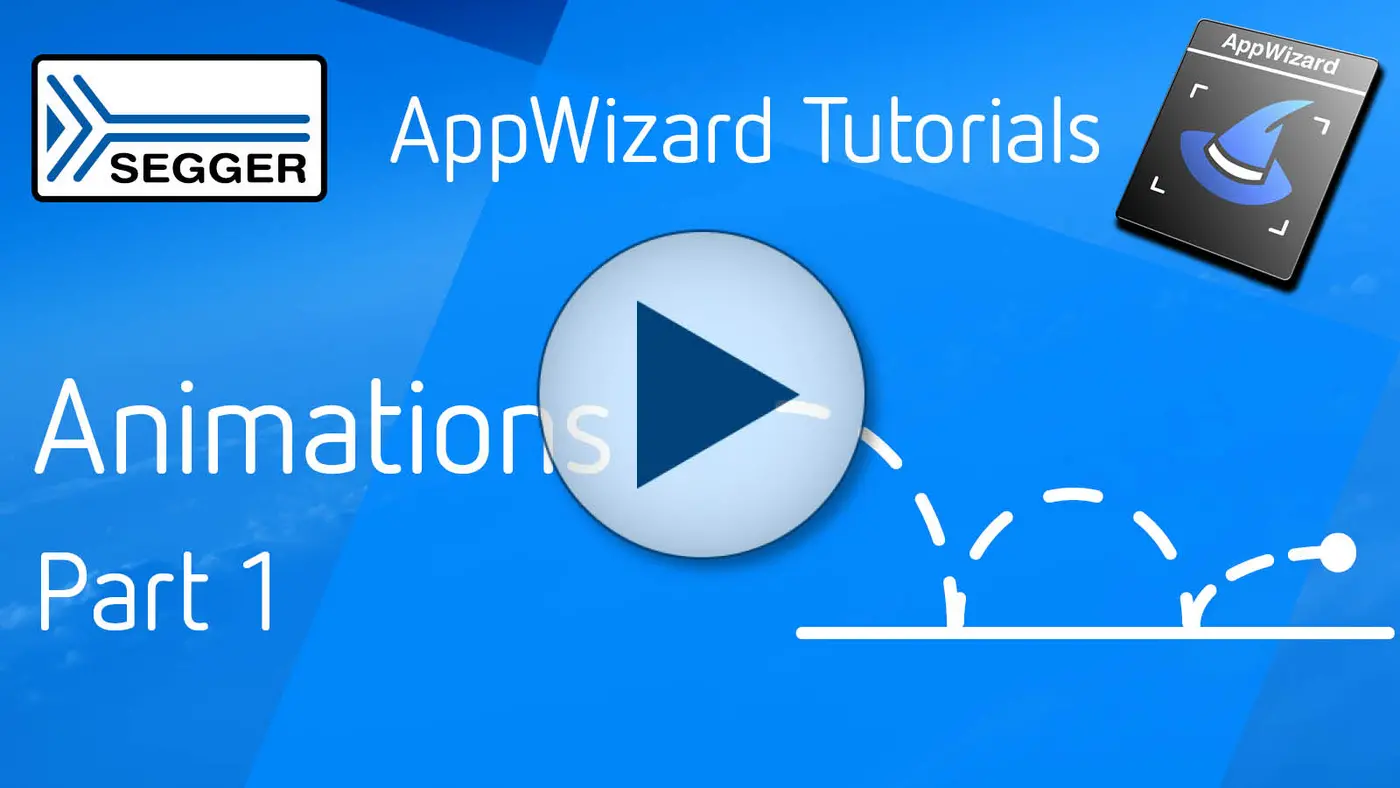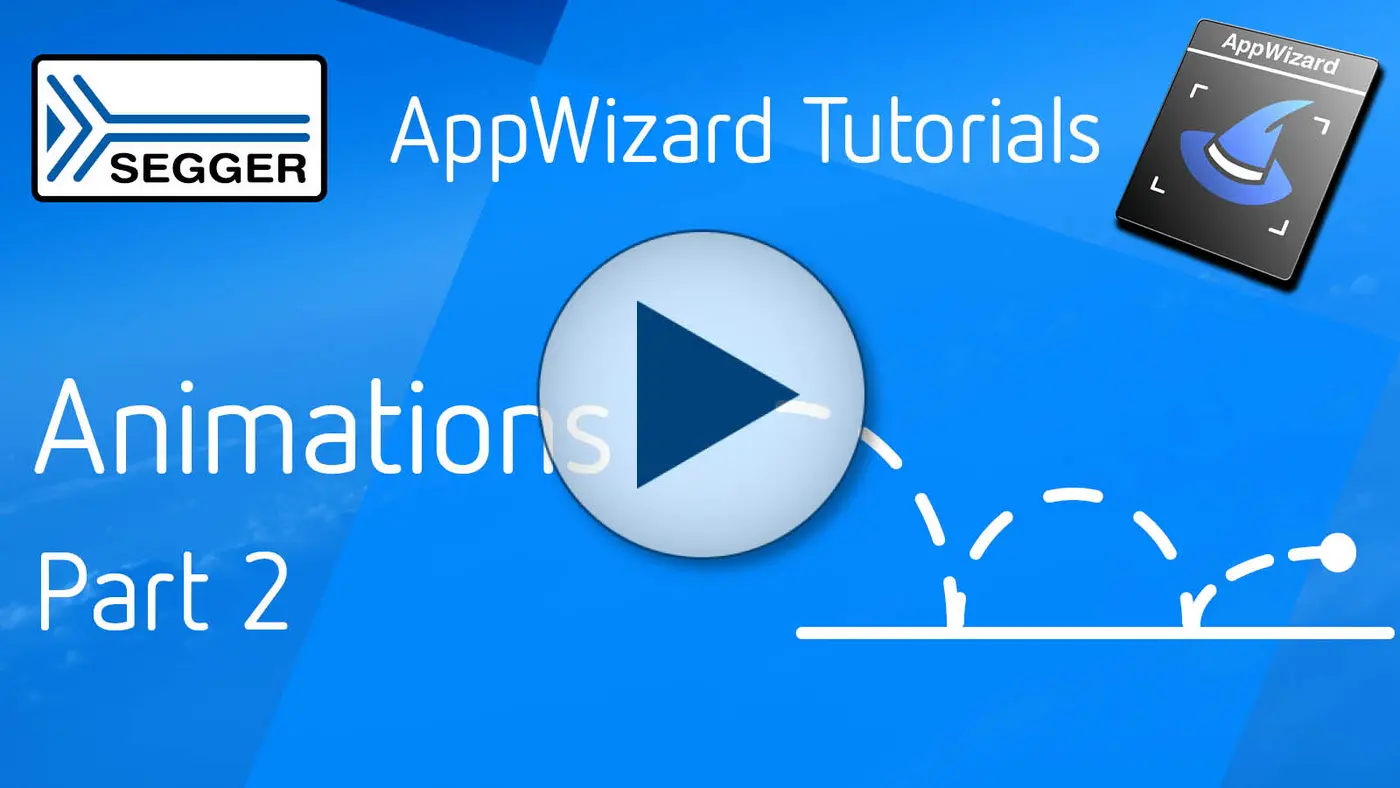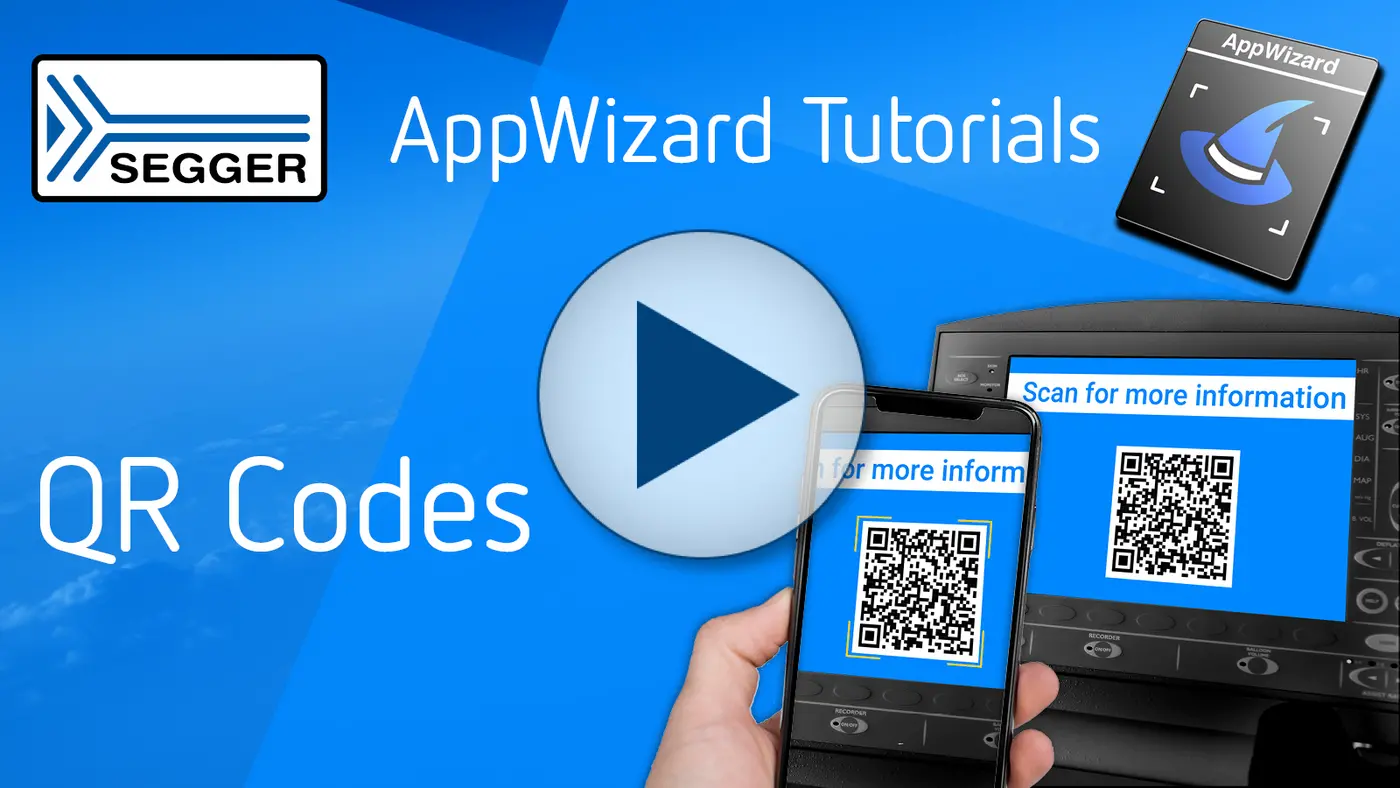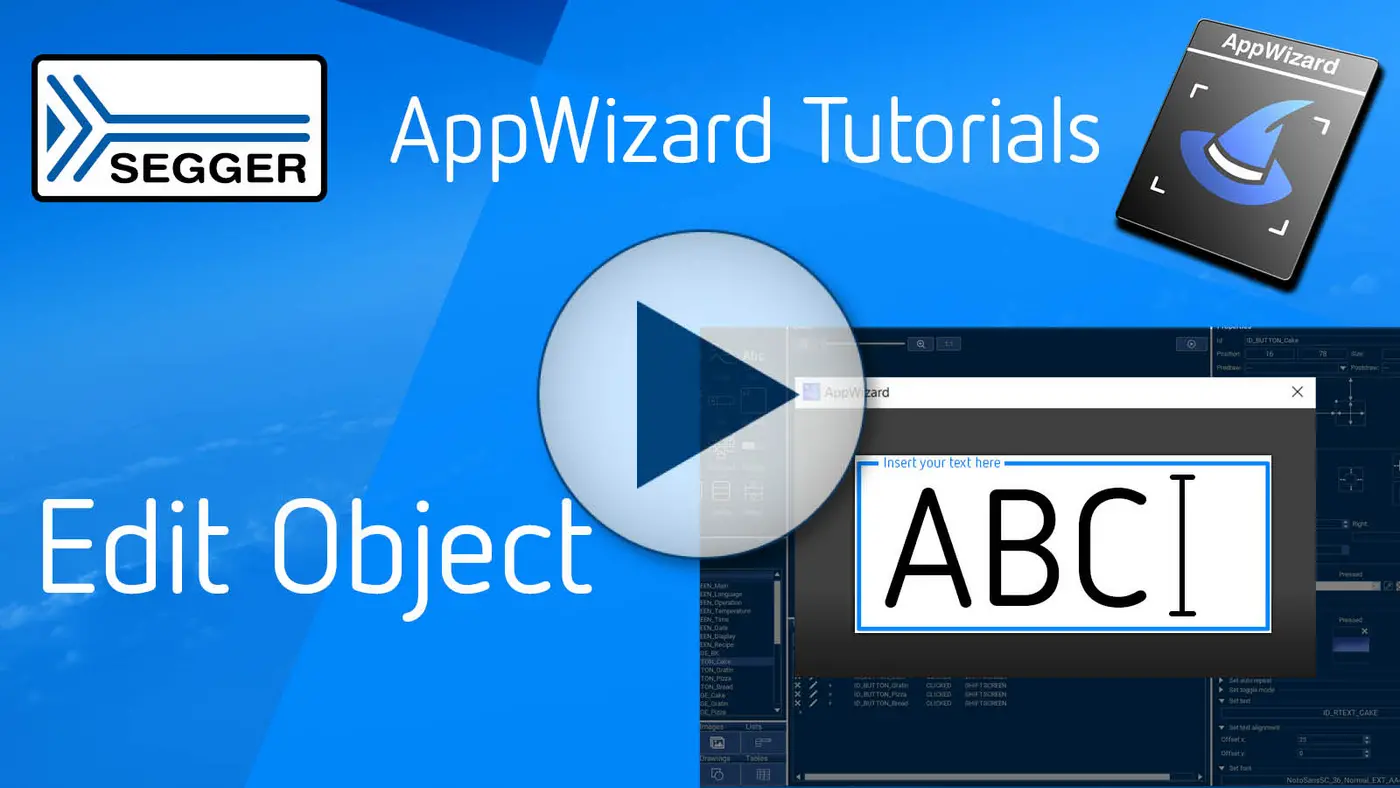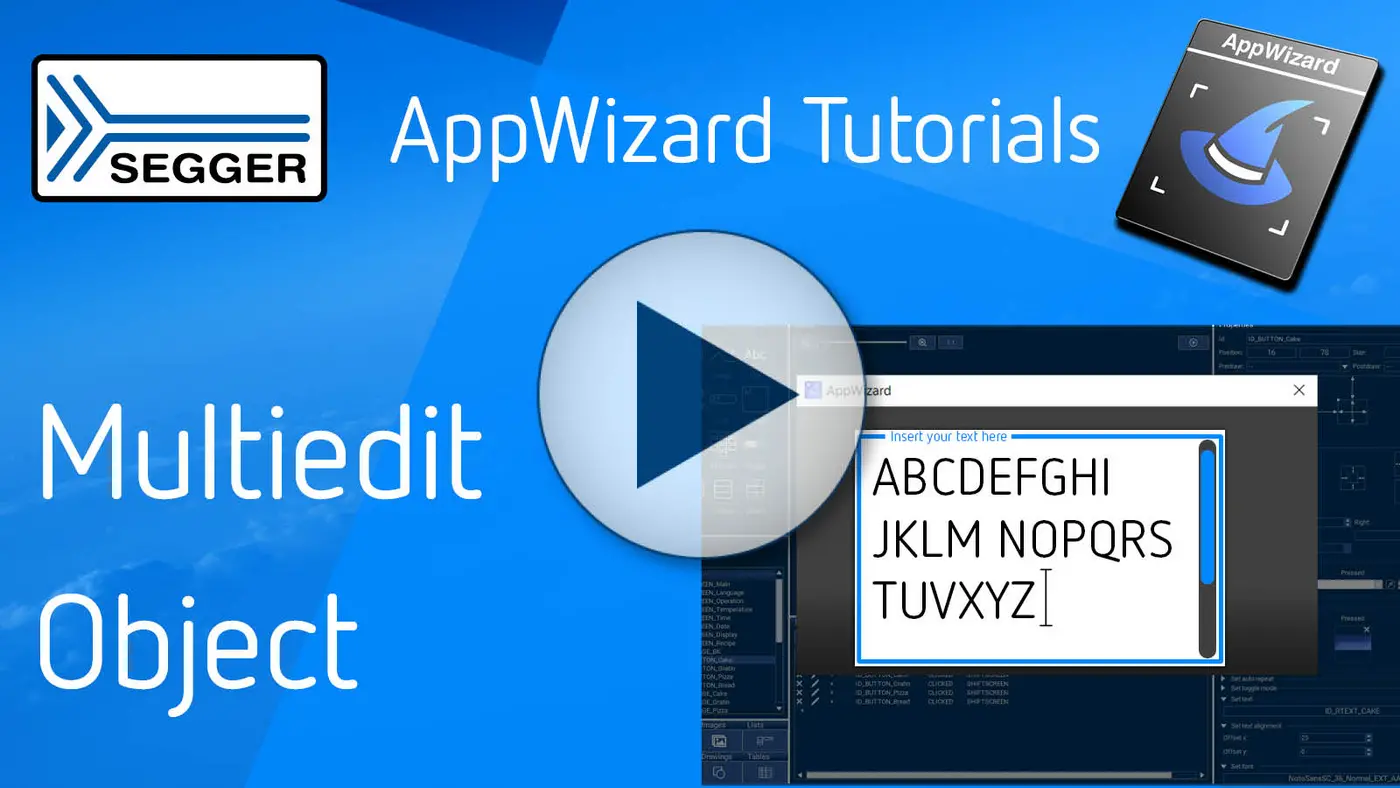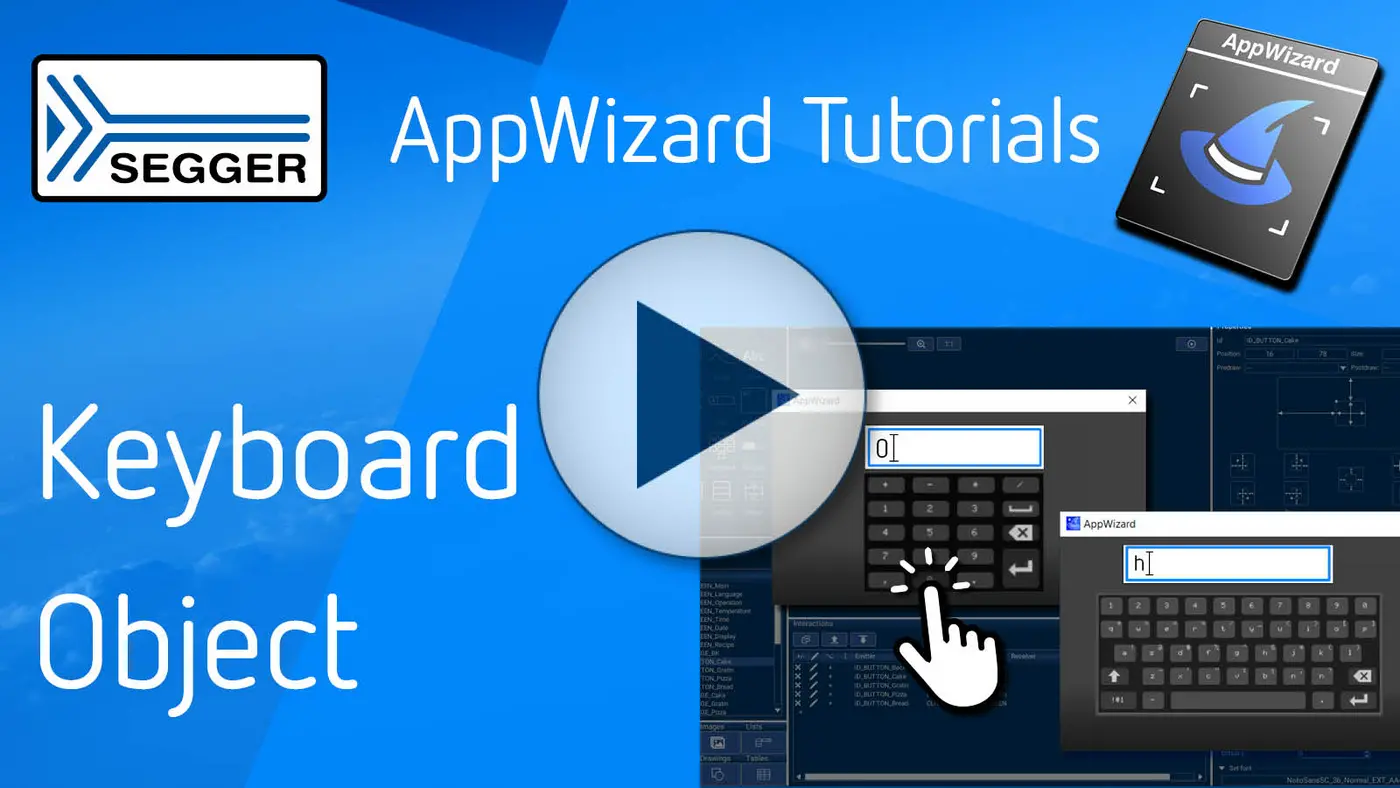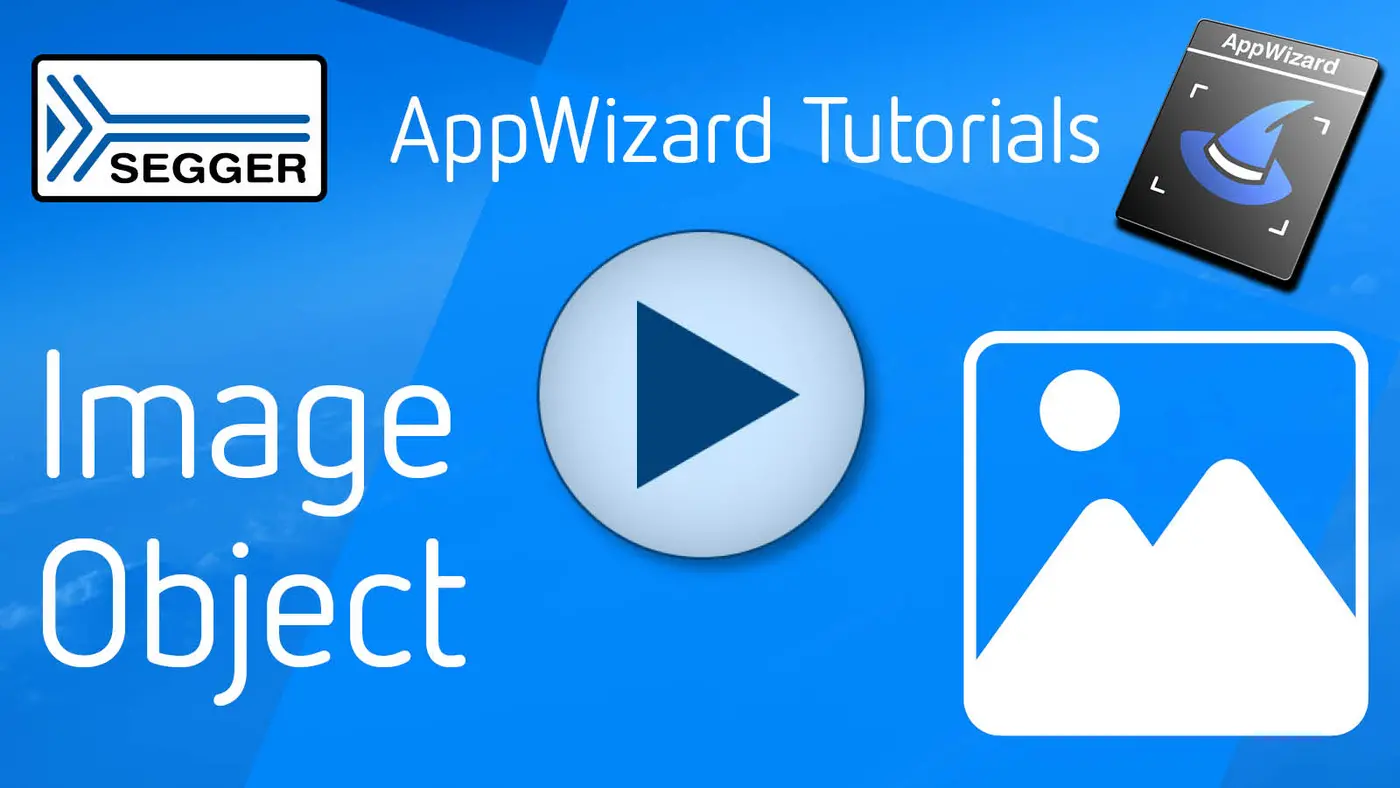emWin
Demos & examples
emWin empowers even resource-constrained microcontroller-based systems to run highly efficient interactive user interfaces. Experience emWin technology using examples like a smartwatch, temperature control, a washing machine and much more.
emWin4Web
emWin4Web enables developers to run GUIs for embedded applications directly in web browsers, as well as create standalone HTML files that do not require a web server to run. By compiling emWin and AppWizard applications into WebAssembly, developers can run and test their applications across multiple platforms, including Windows, macOS, Linux, Android, and iOS. This capability allows for broader sharing of applications, and it provides easier access to prototypes and demonstrations on a variety of devices.
emWin4Web is built on modern tools such as CMake, and it includes a local web server for rapid testing. Access to the emWin source code is required for seamless integration and full use of the tool.
Product demos
Temperature control
Washing machine
Weather forecast
Oven
Flashlight
Sports game
Climate thermostat
Smart watch
Analog clock
[1] Demo includes prebuilt binary files that run on a STM32L4R9I Discovery board.
Demo application
SEGGER offers two prebuilt binary files of a SEGGER product demo application to run on an ST STM32F746G-Discovery. It is prepared for download into internal flash using J-Link without the need for an IDE. An embOS stack-check and profiling library is used.
embOS
Shows a list of all the tasks running and provides information about the different tasks.
emFile
This is a combination of emFile and emSecure. This application reads the images (*.bmp and *.jpeg) from the SD Card and displays those files.
Further the emSecure part tries to verify the images with the signatures (*.*.sig). On success the images are getting displayed. On fail the images are getting displayed with a watermark. To have this working properly, please copy the content from \SDCard to an SD card and plug it into the board.
Please make sure the image are in the proper size. The best size is 300x172 pixels. Anything above won't be displayed correctly.
emUSB
This application shows how to realize a touch pad (like known from a notebook) and makes it possible to control the host PCs mouse. To have this application working properly make sure the board is connected via mini USB cable on connector 'CN12 USB_HS'.
emNet
This application shows the network traffic related to the board. It displays received and send bytes. Of course this demo makes only sense if the VNC application is running and an Ethernet cable is connected. Further it shows the IP address of this board once a connection has been established.
VNC
If the 'VNC on startup' version is running, VNC is always on. Otherwise it needs to enabled by tipping on the appropriate button. To connect to the board use a VNC client of your choice and use either the IP address displayed in the emNet application or use 'STM32F746' as connection.
emWin
This application shows a simple user interface to control the color of light bulbs.
Screensaver
If the application without VNC is running a screensaver will be shown after short period of inactivity.