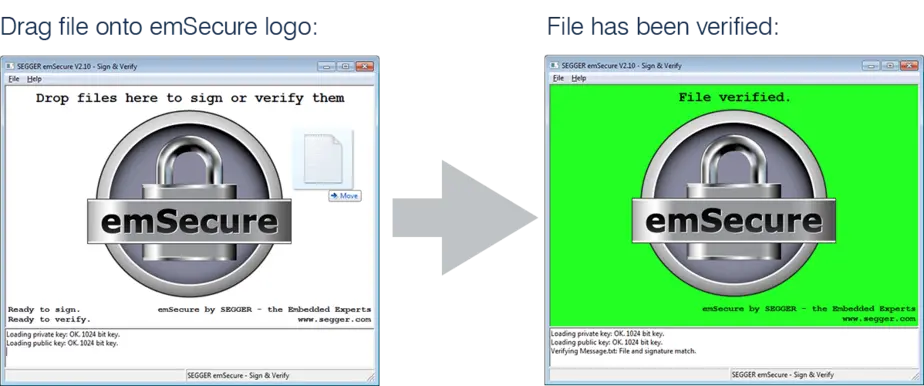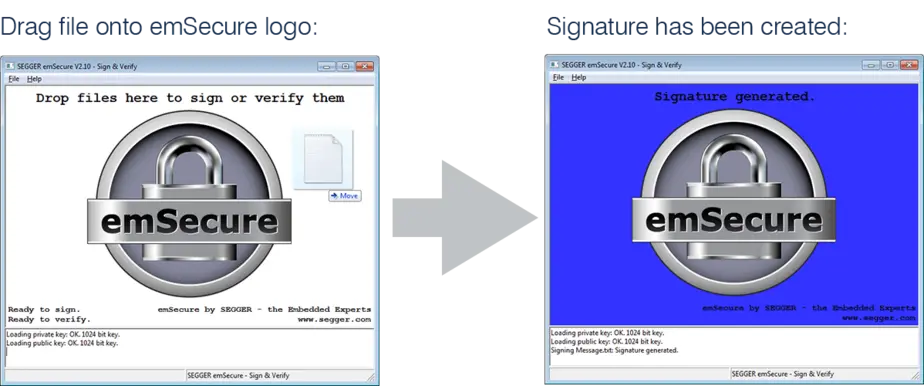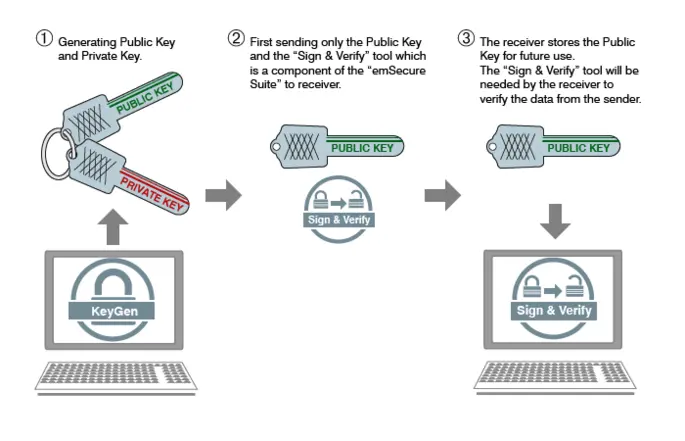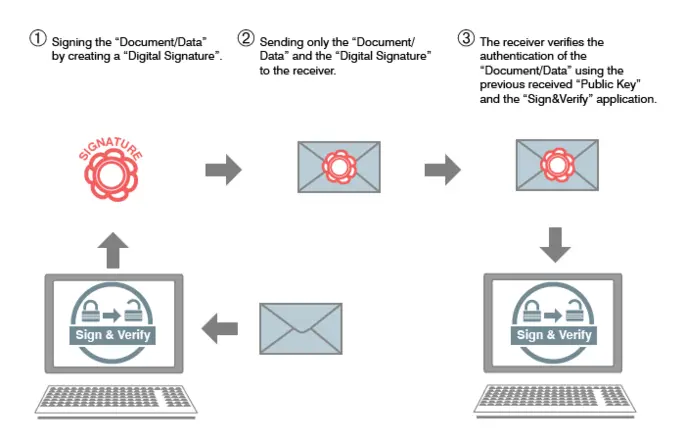Sign & Verify
emSecure Sign & Verify is a Windows application for the protection of personal files. It makes signing and verifying digital documents easy by simply using Drag and Drop. The utility is provided free of charge for personal use.
Using emSecure Sign & Verify
emSecure Sign & Verify makes any kind of data transmission more secure, be it commercial or private use. A pair of public and private keys are used to create and verify the digital signatures.
Digital documents can be signed with the private key. The receiver of the data is provided, in advance, with the public key, and using this he can verify the signature and check that the document has not been manipulated and is signed by the anticipated sender.
To sign files the private key must reside in the same directory as the application. Drop the file onto the Sign & Verify application to generate the signature for the file.
To verify a file by its signature, both the public key and signature file have to reside in the same directory as the application. Dragging and dropping the file onto the application will verify the file by its signature.
Signing data this way is very helpful even in the private area. Modifications of the data during sending – be it through a virus, a trojan or any willful manipulation – will no longer go unnoticed. The utility can also be used commercially, for example to make sure that data stored to and recalled from a server is unchanged.
The Sign & Verify Application enables easy drag-and-drop creation of emSecure digital signatures and verification of signed files. It may be used freely for personal use to, for example to allow communication partners to send and receive files, ensuring that nothing has been changed during transmission. The free Sign & Verify comes with a key generator (Private and Public Key) up to1,024 bit key length.
For commercial use, a Key Generator up to 4,096 bit key length and the source code is available.
Verifying a File
To verify a file, the public key Public.Key has to reside in the same directory as the executable. Sign & Verify shows Ready to verify. in the bottom left corner. The signature file has to reside alongside with the file to verify. Drag the file to be verified onto the emSecure logo. Sign & Verify verifies the file by its signature. On success Sign & Verify flashes green, otherwise it will flash red.
Signing a File
To sign a file, the private key Private.Key has to reside in the same directory as the executable. Sign & Verify shows Ready to sign. in the bottom left corner. Drag the file to be signed onto the emSecure logo. Sign & Verify generates the signature with the same name as the signed file and the extension *.signature. On success Sign & Verify flashes blue.